Sometimes, mirror things make big difference in design. Thus it is always recommended not to skip any small part, especially when you are learning graphic designing software CorelDRAW. There are numerous tools, settings and options which make this software very vast for its learners. Once such option is transformation that what we are going to understand today. In this blog, we are going to see the most important options of transformation in CorelDRAW that every user should know.
So, let’s get started.
The word Transformation itself means to transform, i.e. change, modification or alteration.
How does Transformation help designers?
Transforming or modifying an object with the available options enables us to change the appearance of the object as per our requirement and necessity with the help of mouse.
Making an object or design more interactive in the terms of size, scale, position, rotation etc. is the motive of transformation.
- In the context of CorelDraw, the transformation dock which is under the Object menu has 6 options – Position, Rotate, Scale and mirror, Size, Skew and Clear transformation.
How these transformation options work in CorelDRAW?
Below I’m going to explain you in detail about these options as follows:
1. Position
This option in transformation lets you add more objects of similar shape and size in different positions using the mouse also determining the distance & direction from each other by mentioning the value in X and Y axis given in the option.

2. Rotate
The name rotate simply defines itself. This option lets you add value of angle at which you want its rotation. It also allows you to define the axis (the center) of the object, and the number of copies we want.

3. Scale and Mirror
Scaling an object by specifying a percentage in the x and y axis lets us maintain the scale of an object proportionally also allows us to mirror multiple copies of the same object.

4. Size
Specifying the dimension of the object or resizing the object and the number of copies we want defines this option.
5. Skew
Skew allows us to slant the object horizontally or vertically defining the anchor points and the number of copies. These options gives us the Beautiful and exceptional patterns once we understand the concept of each and every Transformation option.

Author Intro: Hi friends, this is Sunaina Monga. I’m a graphic designing student at this graphic design institute. I enrolled in Graphic Standard course which is a combo of two most important software of designing industry that are Adobe Photoshop and CorelDRAW. This blog is a part of my CorelDRAW project which was taught by Nishu Sir.
I hope this blog have given sufficient info about the transformation in CorelDRAW.
Thanks and keep learning!
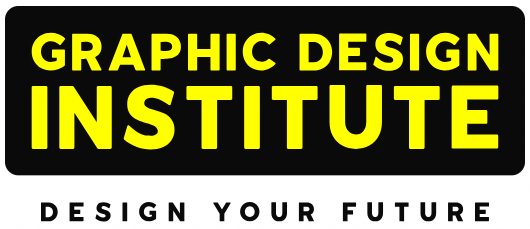

Comments are closed.