CorelDraw is most commonly used graphic designing application today. It is a vector drawing program. This was the first drawing application that was fully window-based application. It’s wonderful tools and commands are mostly used in illustration and layout making. It is also proficient to make graphic designer’s work easier, simpler and faster to understand. Because of its extensive range of tools, anyone to edit any shape or design with effortlessness and accuracy, fitting of text according to the shape or design and creating custom color completely. The best way to learn this tool is by joining CorelDraw training from Graphic Design Training institutes in Delhi where you will learn beginner basics to advanced techniques, taught by industry experts. The effect tools are used to add some special effects on the objects. These are present at the toolbox.
List of Interactive Tools in CorelDraw
- Interactive Blend Tool
- Interactive Contour Tool
- Interactive Distortion Tool
- Interactive Drop Shadow Tool
- Interactive Envelope Tool
- Interactive Extrude Tool
- Interactive Transparency Tool
- Interactive 3D Tool
1. Interactive Blend Tool

These are applied on two objects by drawing intermediates shapes.it is basically used for making realistic photo illustrations. Complex shading effect also created on the object by using blend tool.
2. Interactive Contour Tool

This tool is similar to the blend tool but here instead blending two shapes, it focusses to blend the outline of a single object. Basically, it adds the series of spaced copies of the outline or the outside of the outline. Hence these added contours and also add blend in color. And it creates smooth effect on the object. This is applied at object by following these steps: –
(a) Select contour tool
(b) and click on the tool and drag on the object where you want to apply this effect. If we add contours inside and if dragging forward from an object, then it will be added outside of the object.
3. Interactive Distortion Tool

It is similar to the contour tool but it will apply at the outside of the object only. It is applying at any point of the object, results it completely change the shape of the object but it applied at right position or easily it makes shape of the object non-geometric and appear natural.
Types of Distortion Tool:
3.1 Push

It means, if we dragging the edge of object then it will push inside and shape of object results alter.
3.2 Pull

If we dragging out the edge of the object then it is known as pulling off an object.
3.3 Zipper

If we apply this at the edge of the object then the zig-zag pattern is form.
4. Interactive Drop Shadow Tool

Drop shadow tool add shadow to an object. This is very useful because it gives or show the depth of an object. If we add drop shadow on an object then it will look like finished object. Similarly, if we add this behind of the text then it makes easy to read text over a heavy background. This is basically used for glow effects, strongest effect etc.
5. Interactive Envelope Tool

Interactive envelope tool is used to bends the entire shapes or the groups of the shapes but alter their enveloping shape. It manipulates the entire shape of the object like text object etc. It can also use to achieve several types of different visual effects in web to print and dynamic templates by using different techniques.
6. Interactive Extrude Tool

If we want to extrude 2-Dimensional into the 3-Dimensional then we use this extrude tool. Different perspective of this tools is available on the property bar.
7. Interactive Transparency Tool

Transparency tool is used to transparent the object means partially transparent. The transparent objects are used to show the all kind of effect, like smoke, glass effect, reflection etc.
There are five types of Transparent tools are available:
a. Uniform:
It means transparency of object similar at every edge. If we create change at any edge or the point of the object then it will apply at the very edge of the object or the point of the object.
b. Linear, Radial, Conical, and Square
These are similar to gradient where white & black square appear which are connected by straight line. Here white square is used to determining the position of the opaque area and black square are used to determining transparent area if we add radial transparency then circle is from middle part is opaque area and outside that black square which shows transparency.

8. Interactive 3-D Tool

Interactive 3-D tool is used to convert the 2-D objects into 3-D objects. It gives the 3d realistic view of an object.
CorelDraw with its extensive text-handling, using effect tools and precision drawing features is the ideal tool for virtually a design project from logos & product packaging to technical illustrations & advertisements. In just a few years, CorelDRAW has become a largest selling graphics software in the world.
If you are looking want to create brochures, newsletters and various other printable documents using its page layout features in a professional way, then joining CorelDRAW course in Delhi will be beneficial. Furthermore, users will also learn how to create complex drawings and how to present objects, layers, and pages in an effective and presentable form using this vector-illustration and page-layout application.
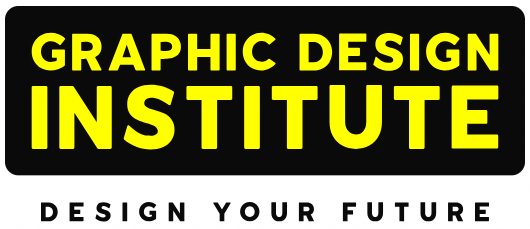

Comments are closed.