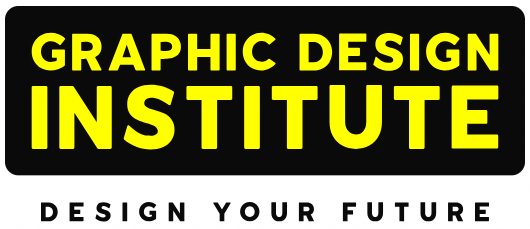Introduced in 1989, we experienced the new additions to the digital graphic era with CorelDRAW. With Illustrator as an established competitor, CorelDRAW easily managed to make a special space for itself in the market with its user-friendly interface. CorelDRAW allows its users to create vector graphics, logos, flyers, and other business stationery. As a vector graphic software with a reasonable amount of subscription, CorelDRAW gave a real tough competition to Adobe’s Illustrator.
There are so many tackles and options available in CorelDRAW that allow us to create some really amazing stuff and in this special edition we have brought a list of 5 tools that you just can’t miss to experience the best of this software.
Top 5 Amazing Tools in CorelDraw
Polygon Tool
This allows you to create simple as well as complex shapes with so much ease. It becomes better when you explore that you can modify the shapes to your requirements. Adding nodes, making it smooth and adding color to it turns out to be much more fun.
Interactive Tool Palette
This palette contains 7 tools inside it. These tools are used to add special effects to the element. For example, you can give depth to the object by using the interactive extrude tool. You can also add shadows or give a 3D look to the object using these presents.
The tools that are available in the palette are:
- Interactive Blend: By using Blend you can, you can blend two objects seamlessly by creating an intermediate image in between them. this is one of the most powerful tools available for vector illustrations. Besides combining two objects, the blend tool can also be used to produce complex shading results.
- Interactive Contour: Similar to blend, the Interactive Contour is used to blend the outline of the object. You can add contours on both the side i.e. inside and outside. Are you wish to add contour on the inner side of the object you can drag your mouse to the inside of the object? Dragging outside will add contour to the outer area of the object. You can easily get smooth results with this tool.
- Interactive Distortion: This tool allows you to distort and manipulate the outline of the object. CorelDRAW offers basically three main types of distortion: push and pull, zipper & twister distortion. They all are available in the property bar and you can choose them to alter your object into the desired object.
- Interactive Drop Shadow: If you want to add depth to the object you can use an Interactive drop shadow tool. Drop shadows turn out to be very useful for designers as it gives a completely finished and realistic look to the object.
- Not only elements you can add a shadow to text to enhance the readability of that. You can select the type of shadow as per your needs from the property bar.
- Interactive Envelope: You can alter or modify shapes and text according to your preference using the interactive envelope tool. This also allows you to bend entire shape into a new complex structure. You just have to drag nodes to the place you want and the object automatically changes its shape to match the nodes.
- Interactive Extrude: using the extrude, you can transform a 2D object into a 3D object. You can also adjust the perspective and shading to achieve the desired results from the property bar.
- Interactive Transparency: This allows you to manage the transparency of the object in a simple way. You can make objects partially transparent. you can create stunning effects using this means. There are 9 types of transparency available which you can adjust in the property bar. The types are Uniform, Linear, Radial, Conical, Square Two-Color pattern, Full-color pattern, Bitmap Pattern, and Texture.
Mesh Fill tool
One of the dominant ways in CorelDRAW, Mesh Fill the designers to create multi-colored images by adding a grid to the object. You can adjust the node of the grid to create different effects and transitions.
Smart Fill Tool
In CorelDRAW, user can only fill color in closed objects. However, to resolve this, Corel came up with an option.
Which is as smart as its name? The Smart Fill option creates a totally new object of the shape of the portion that is to be filled. For example, you want to draw a ball with marks.
Create an ellipse and sketch the outline of marks over the surface of the ball.
Select the Smart Fill selection and click inside the marked area, it will automatically create a shape out of it and later you can delete the marked areas. That’s how easy it is!
Artistic Media Tool
Artistic media tool comes with 5 modes and those are Sprayer, Preset, Calligraphic, Brush, and Pressure. This is a powerful means that lets you create drawing with various thicknesses and styles. With Artistic Media, you can quickly change the style and appearance of a simple object.
So, these were some tools that you must give a try. This amazing software is highly used by industry professionals to create stunning visuals and if you also want to be the one, join one of the best graphic design institutes in Delhi to learn CorelDRAW. Our 2 months long CorelDRAW Master Course is designed especially for the students to inculcate the understanding of all the latest trends of leading industries like Graphic industry, fashion industry, textile industry and many more.