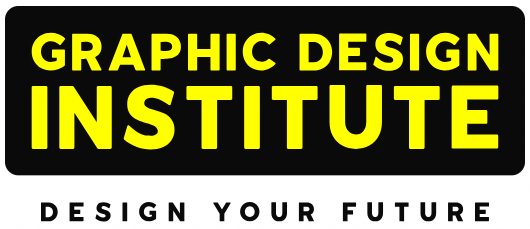This blog answers how to learn Photoshop fast by listing out the 6 simple mind tricks.
Starting words…
If you can dream or imagine something unreal then you can make it with Adobe Photoshop. This is true no doubt. With this distinctive software application, you can give shape to your imagination in the form of graphics, paintings, GIF animations, and 3D artwork. Not only this, you must know about its essential functionality for editing, retouching, and remixing the images and giving them a new look and version. Because of this, it is known as the King of Photo Editing.
Touch up your photographs and create vivid visuals with our Photo Editing Course in Delhi available on online mode too for all skill levels.
Mostly professionals working in the design or media industry encourage expectant to learn this tool since it helps in improving the workflow and gives them the confidence to call themselves a designer.
If you are too planning to explore this application then you must follow 6 mind tricks that help in you Photoshop fast.
See, normally, it takes couple of months for understanding and mastering Photoshop since it is a vast software. Adobe has developed it in a very interesting way with countless updates in the following decades. With that result it got surprising features to not only edit images but to design anything you visualize.
So here in this blog we are going to discuss about 6 useful and simple Photoshop mind tricks that you should use while learning this preeminent suite. Let’s get go.
How to Learn Photoshop Fast with 6 Simple Mind Tricks?
#1 Understand and Navigate Workspace First

The very first step for you is to learn how to navigate through the user interface of the application and how exactly it works.
Home Screen
Home screen of application contains different contents related to document creation, recent files, library, tutorials and other options depending on your membership plan.
Workspace
In workspace, you must know about the following things:
- Application bar: It is the top bar you can see the image given above. It holds the most important application controls and menus like Window and File.
- Options bar: This is the bar that comes beneath application bar and it contains the controls of the selected tool from the tool panel. In the image above you can see the controls of Move tool in Options bar.
- Tools panel: You can just miss to gather information about this. Tools panel is one of the main pillars of the Photoshop workspace. It contains the list of all the tools we use to designing artwork and editing images. You should also notice how tools are grouped and what the very common groups of tools available in the tool panel are.
- Document window: It is also known as the digital canvas of the application and displays the current file you are working on in Photoshop.
- Panels: Photoshop is made up of panels like Layers, Swatches, and History. Panels are useful in monitoring the work efficiently. Check the above image, it shows Layers panel which carries the list of layers. Panels can be grouped, stacked, or docked.
With a passable understanding of these options you can navigate easily in the application. This is going to help you in learning Photoshop fast.
#2 Attain Command on Layer System

Second trick to learn Photoshop fast is to understand the Layer System correctly. Layers are like flat sheets which come with opacity and fill options to control the transparency. In order to work efficiently on a particular element of design, we create it on a separate layer. This allows us to make changes on that particular element without disturbing other things. Use Layer menu to perform common tasks like creating new layer, duplicating, renaming, transforming, etc.
#3 Practice Top Useful Tools

3rd trick to learn Photoshop fast is to get your hands set on mostly used tools. We just have seen that there are so many controls, menus, panels, tools and bars in this application and it is also a fact that we can’t just learn and master them all in one go. So, be smart and pick up the tools first; not all but the one which can do 80% of work for you.
You first aim should be to learn the following tools:
- Type Tool
- Pen Tool
- Quick Selection Tool
- Healing Brush Tool
- Patch Tool
- Brush Tool
- Crop Tool
- Gradient Tool
Let me tell why you should learn these tools in the beginning.
Type: Text plays an important role in any design no doubt and it is the Type Tool that allows you to write content in both point and area type mode. So, you must consider learning it on top of any tool. It is also a fact that Type comes with very simple to understand and remember settings.
So, try it today.
Pen: After text, shapes are important in any design and whether you want to form a straight geometric shape or any custom one; Pen tool stands apart from any shape making tool. But remember, you have to do its practice daily since it is one of the hard nuts to crack in Photoshop.
Please note that you must give a try to shapes tools available in the toolbar if you don’t want to create the common shapes by your own. Press “U” in the keyword to select the shapes tools which include Rectangle, Ellipse, Rounded Rectangle, Polygon, Line and custom shapes.
Quick Selection: With Type and Pen, you can easily prepare a plain design but if you want to work with images or you want to add a hero image in your design then you must know about the selection making process in Photoshop. Quick Selection is one of the selection tools available in the toolbar. It allows you to select any part of an image quickly. You can remove background or make cutout with the help of this tool.
Remember to spend an hour daily on making cutouts and removing background from the images to master selection making in Photoshop.
Healing Brush: Since we are talking about images; it is crucial to know about the tools that we use commonly for retouching the photographs and the tool is Healing Brush. This tool allows you to retouch the blemishes, acne, dark circles, or any mark from the skin or any area of the image. Mostly we find ourselves in the situation when there is a need to remove blemishes and that’s the right time to use this tool. It is easier to learn and master for beginners. So, give it a try.
Patch: Patch is among the retouching tools in Photoshop and it is different from Healing Brush in many ways. First it not only removes certain parts of the image but it also creates a duplicate version of the selected area and can paste it anywhere in the image. Second, it doesn’t only copy and paste parts of images but it also manages their brightness and saturation according the background.
You can check a complete blog on the Patch tool in Photoshop to know more about it.
By learning these two retouching tools you can do 80% of your retouching work in Photoshop.
Brush: For drawing borders, adding shadows, and creating soft edges shapes, you can use Brush without any uncertainty. Mostly users like Brushes since Photoshop gives very nice variations in the form of brushes and you can also create your own custom one. Sometime we use brushes for writing unique form of text. And we can’t forget its role in digital paintings. If you love to draw and paint and then you must spend time on practicing brushes in Photoshop.
Crop: It is just a simple tool and one of the most commonly used one too. Select the tool, define area and hit enter. What happened? Well you cropped the undesired portion of the photo and got the one you like. Remember, you can crop at different angles too.
Next time, we you will use Crop option in Photoshop, make sure to use rotation too.
Gradient: Everyone likes gradient background, what about you? Comment us below. Coming on the main point now. With gradient you can create as many backgrounds as you want. There are various type of gradients to choose from. You can create blend of colors using types like linear, radial, reflected, diamond, and angle.
#4 Get your Hands Set on Compositing

Forth important mind trick for you is to practice different compositing techniques and try to create projects like matte paintings, double exposer and image manipulations. These types of project help you to produce master artwork. For compositing, learn about followings:
- Layer mask
- Adjustment layers
- Filters
These three things will assist you in compositing. You can mix completely different things with the compositing feature at one place like they are inseparable part of each other.
Learn the Best Graphic Designing Courses at Graphic Design Institute in Delhi
#5 Give Time to Image Editing

Fifth mind trick to learn Photoshop fast is to give time on photo editing part. We know that creating a scar less picture is not easy. It takes so much time in building up a picture perfect image. Practice retouching tools, layer mask, and Image menu to master it.
Here are few steps for preparing a perfect image.
- The first things crop the image of your desired (that you want to edit)
- Second thing is correction of exposure
- Third thing make adjustment of color
- Remove all kind of unwanted scar and blemishes
- Use filters
#6 Try 3rd Part Plugins

Last but not least, the 6th and final mind trick for you is to try 3rd party plugins. This sounds complex but it isn’t that much difficult. You can try different plugins that Photoshop supports in the form of brushes, gradients, patterns, action, custom shapes, and filters. These plugins are also available on the official website of Adobe. So use, understand, and utilize the ease plugin and filter at the required place of your design.
So, we are at the end of this blog now. We’ve gone through the top 6 mind tricks that answer the question: How to learn Photoshop fast? I hope you found the above explanation useful for you. Photoshop course in Delhi at Graphic Design Institute is the best program for those who are creative and imaginative and needs a place for drawing it. So learn this revolutionary and utilize your talent in creating something amazing.